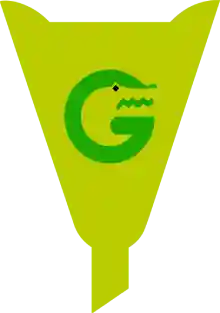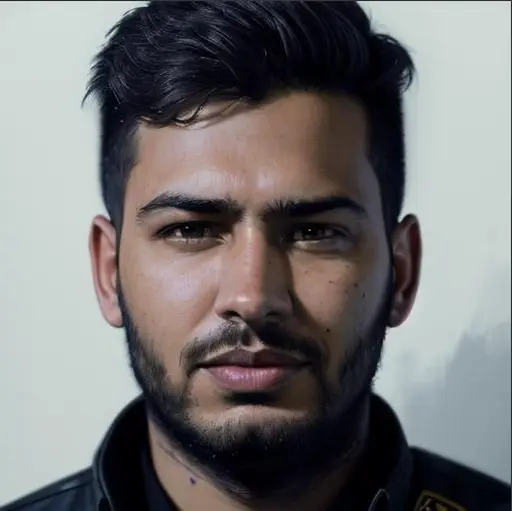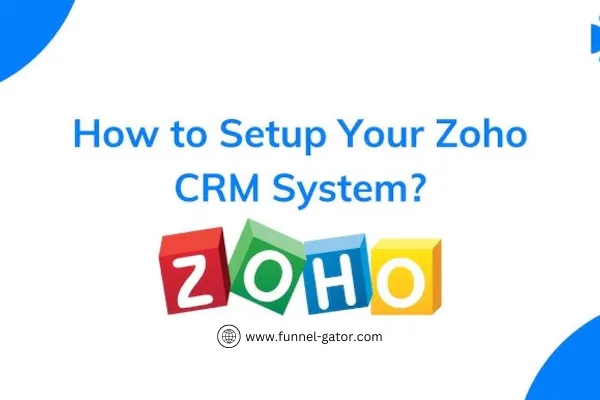
Zoho CRM Setup: A Step-by-Step Guide for Beginners
Setting up a CRM (Customer Relationship Management) system is essential for managing leads, automating sales, and improving customer interactions. Zoho CRM is a powerful tool that helps businesses streamline their sales process and enhance productivity. Whether you're a small business owner or a sales professional, understanding how to set up Zoho CRM properly will ensure you get the most out of its features.
This guide provides a step-by-step approach to setting up Zoho CRM efficiently, from account creation to customization and automation.
🔹 Related Resource: Check out Zoho CRM's Getting Started Guide for official documentation.
Why Choose Zoho CRM?
Before diving into the setup, let’s explore why Zoho CRM is a great choice for businesses:
✔️ User-Friendly Interface – Easy to navigate, even for beginners.
✔️ Customizable Features – Tailor CRM settings to fit your business needs.
✔️ Automation & AI Tools – Streamline tasks with workflow automation.
✔️ Integration with Other Apps – Connect with Gmail, Slack, and more.
✔️ Affordable Pricing – Free plan available, with affordable premium options.
For an overview of Zoho CRM’s core features, visit the Zoho CRM Tutorials Page.
Step 1: Sign Up & Create Your Zoho CRM Account
To get started, follow these steps:
Go to Zoho CRM’s official website: Zoho CRM Sign Up
Click on "Sign Up for Free" and enter your details.
Choose between the free or paid plan (you can upgrade later).
Complete the email verification and log into your dashboard.
Step 2: Configure Basic Settings
Once logged in, it’s important to configure essential settings:
🔹 Set Up Your Company Profile:
Navigate to Settings > Company Details.
Enter your business name, logo, time zone, and industry.
🔹 Add Users & Define Roles:
Go to Settings > Users & Control > Users.
Assign roles such as Admin, Sales Rep, or Manager.
🔹 Customize Modules & Fields:
Click on Setup > Customization > Modules & Fields.
Modify default fields to match your business requirements.
For detailed customization options, check the Zoho CRM Setup Guide.
Step 3: Import & Manage Leads
A CRM is only useful if you have contacts and leads stored properly. Here’s how to import your customer data into Zoho CRM:
Go to Leads Module and click on Import Leads.
Upload your CSV file containing customer data.
Map the fields (e.g., Name, Email, Phone Number).
Click Import and review your leads.
🔹 Pro Tip: Use Zoho CRM’s Web Forms to automatically capture leads from your website. Learn how in this tutorial.
Step 4: Automate Workflows & Tasks
One of Zoho CRM’s biggest advantages is automation, which saves time by handling repetitive tasks.
✔️ Create Workflow Rules: Automate emails, follow-ups, and task assignments.
✔️ Set Up Email Automation: Send welcome emails when new leads sign up.
✔️ Use Blueprint for Sales Automation: Define structured sales processes.
To explore automation, visit Zoho CRM Workflow Guide.
Step 5: Integrate Zoho CRM with Other Tools
To maximize productivity, integrate Zoho CRM with third-party apps like:
📌 Google Workspace (Gmail, Calendar, Drive)
📌 Slack & Microsoft Teams for team collaboration
📌 Mailchimp & HubSpot for email marketing
📌 QuickBooks & Zoho Books for accounting
🔹 How to Integrate?
Go to Setup > Marketplace > Zoho Marketplace.
Search for the app you want to connect.
Click Install and follow the setup instructions.
More details on integrations can be found in Zoho CRM’s App Marketplace.
Step 6: Set Up Reports & Analytics
Zoho CRM offers real-time reports and analytics to track sales performance:
✔️ Lead Conversion Reports – Track how many leads turn into customers.
✔️ Sales Pipeline Analysis – Monitor revenue and sales trends.
✔️ Email & Call Logs – See customer interactions in one place.
To create a report:
Click on Reports > Create Report.
Choose a module (Leads, Contacts, Deals).
Select metrics and generate insights.
For an in-depth guide, visit Zoho CRM Reporting Guide.
Step 7: Train Your Team & Optimize CRM Usage
🎯 Tips for Ensuring CRM Success:
✅ Train your team using Zoho CRM Tutorials.
✅ Use the mobile app to manage CRM on the go.
✅ Optimize workflows regularly to improve efficiency.
✅ Set reminders & follow-ups to avoid missing sales opportunities.
Final Thoughts: Why Zoho CRM is a Game-Changer
By setting up Zoho CRM correctly, you can:
✔️ Save Time – Automate tasks and eliminate manual data entry.
✔️ Increase Sales – Manage leads more efficiently and close deals faster.
✔️ Improve Customer Relationships – Provide personalized communication.
If you're serious about growing your business, investing in Zoho CRM is a smart decision.
🔹 Start your journey today: Sign Up for Zoho CRM.