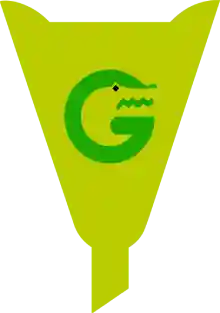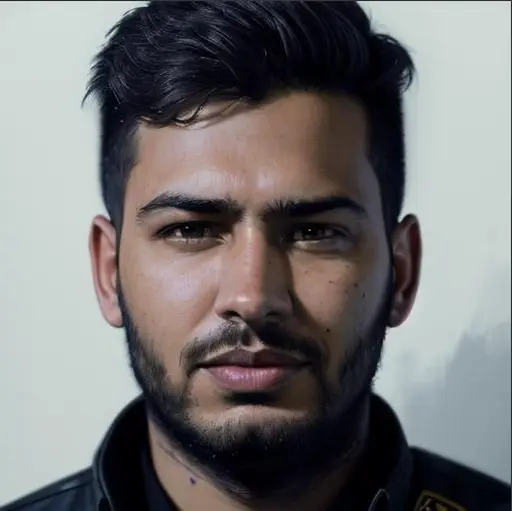How to Leave a Review on Facebook: A Simple Guide for Everyone
Leaving a review on Facebook might seem like a small act, but it can have a huge impact on a business. Whether you've had an amazing meal at a restaurant, received excellent customer service, or simply want to support your favorite local shop, your words can help others make better decisions—and help that business grow.
In this guide, we’ll walk you through how to leave a review on Facebook, step-by-step, using everyday language. We’ll also cover why your feedback matters, share a few tips, and answer common questions to help you feel confident every time you hit “Post.”
Why Are Facebook Reviews So Important?
Imagine this: you're traveling to a new city and looking for a good coffee shop. What’s the first thing you do? Most people search on Facebook or Google and check out what others have said. If the place has glowing reviews and nice photos, you're more likely to give it a shot.
Facebook reviews (now called "Recommendations") work just like word of mouth—only digital. They help other people trust a business, and they give business owners valuable feedback. So, when you share your experience, you’re not just helping the business; you’re helping the next customer too.
A Quick Note: Reviews vs. Recommendations on Facebook
Before we dive into the steps, it’s good to know that Facebook changed “Reviews” to Recommendations a few years ago. You’ll still be able to write about your experience, rate it, and even add photos or tags. It’s just under a new name now.
📝 How to Leave a Review on Facebook (Step-by-Step)
Here’s how you can do it from your mobile or desktop:
💻 On Desktop:
Log in to your Facebook account
Go to facebook.com and sign in.Search for the business page
Use the search bar at the top to find the page of the business or place you want to review.Go to the Reviews section
Scroll down on the business’s page until you see the Reviews or Recommendations section.Click on “Yes” to recommend
You’ll see a prompt asking: Do you recommend [Business Name]? Click Yes (or No, if your experience wasn’t great).Write your review
After clicking Yes or No, a text box will appear. Share your experience, what you liked or didn’t like, and mention any standout employees or products.Add photos (optional)
Pictures speak louder than words! Add any relevant images if you'd like.Post your review
Hit “Post” and that’s it—your review is live!
📱 On Mobile (Facebook App):
Open the Facebook app and log in.
Search for the business page in the search bar.
Tap the business profile and scroll to the Reviews/Recommendations tab.
Tap “Yes” when asked if you’d recommend the business.
Write your review, add photos, and tap “Post.”
💡 Real-Life Example
Let’s say you had your car detailed by a local auto-cleaning business. The staff were friendly, the car looked spotless, and they even gave you a free air freshener. You were impressed and want others to know.
So, you hop on Facebook, search the business page, and leave a glowing review. A few weeks later, the business messages you with a thank-you note and even a discount on your next visit. Your small action led to a bigger reward—for you and them!
📌 What to Include in a Facebook Review?
Not sure what to say? Here's a simple structure:
What service/product did you use?
What did you like or dislike?
Was the staff helpful or friendly?
Would you recommend this to others?
Any extra tips (like parking, peak hours, etc.)
Example:
“I ordered a custom birthday cake from Sweet Treats Bakery. The team was friendly, and the cake was ready right on time. Everyone at the party loved it! Highly recommend if you're looking for custom designs.”
👍 Tips to Make Your Review Helpful
Be honest and respectful
Use clear and simple language
Mention specific details (product names, employees, dates)
Keep it short and sweet (or longer if you have more to share)
Don’t forget to proofread
✨ Benefits of Leaving a Review
Support small businesses
Every review counts—especially for local shops trying to grow.Help others make informed choices
Real experiences matter more than ads.Improve services and products
Your feedback helps businesses know what to keep doing—or fix.Build your online credibility
People trust reviewers who consistently share useful feedback.
✅ What If You Want to Edit or Delete Your Review?
Changed your mind or made a typo? No worries. Just follow these steps:
Go to your profile and click on “More > Likes”
Find the business page and go to their Reviews tab
Locate your review
Click the three dots (⋯) and choose “Edit” or “Delete”
Easy!
🔗 Helpful Links
🙋 FAQs About Leaving Facebook Reviews
Q1: Can I leave a review without a Facebook account?
A: No, you must have an account to leave a review or recommendation.
Q2: Why can’t I see the Reviews section on a business page?
A: Some businesses disable reviews. If you don’t see the option, it might be turned off by the page admin.
Q3: Can businesses delete my review?
A: No, but they can report it if it violates Facebook’s policies. Facebook may remove it after review.
Q4: Are Facebook reviews public?
A: Yes, unless you change your privacy settings, your review is visible to everyone who visits that page.
Q5: Can I leave a star rating too?
A: Facebook no longer uses star ratings. Reviews are now done through “Yes” or “No” recommendations, followed by your comments.
Final Thoughts
Whether you’re cheering on your favorite local bakery or sharing a warning about bad service, leaving a review on Facebook is one of the easiest ways to make a difference. Your opinion matters—and it helps build a better community, both online and offline.