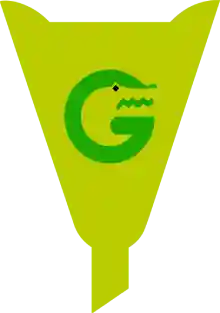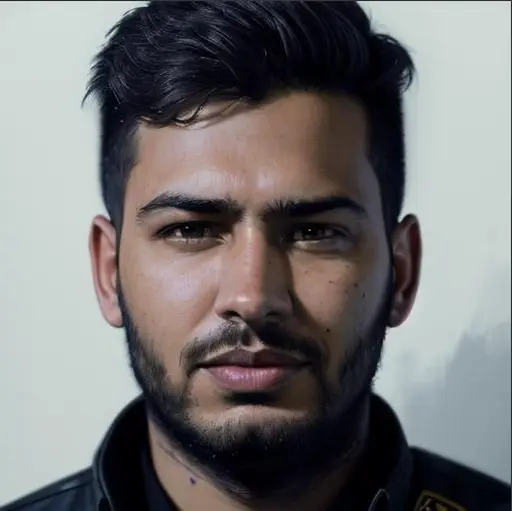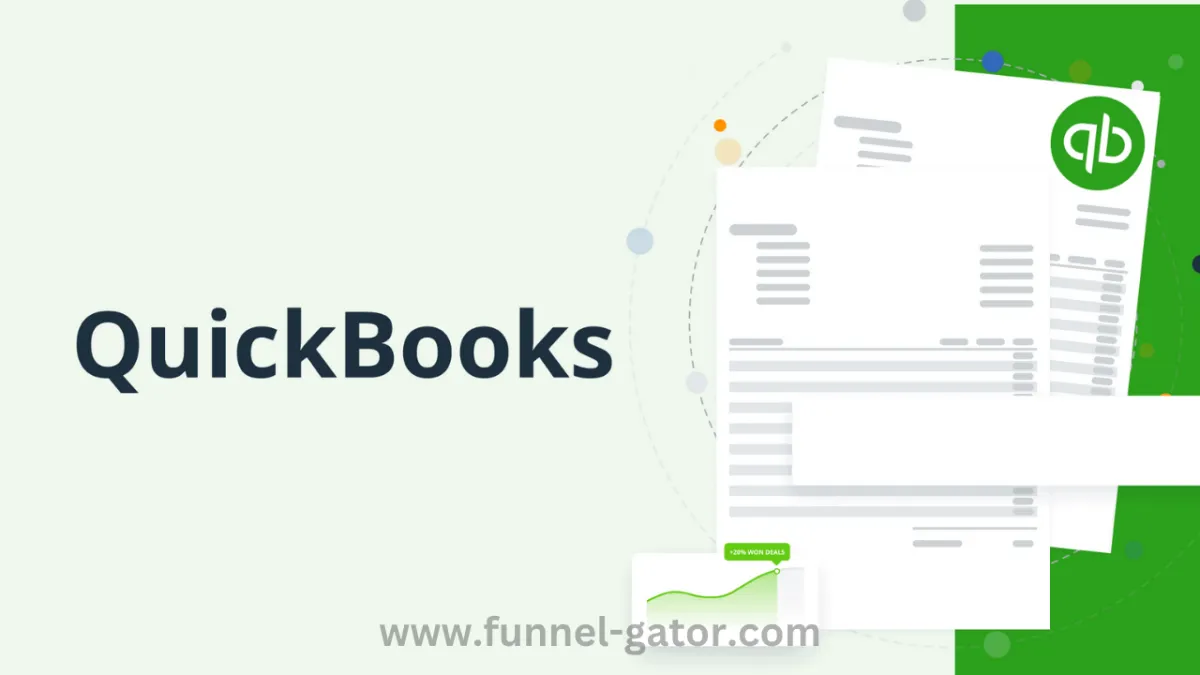
The Ultimate Guide to QuickBooks CRM: Simplify Your Business & Boost Customer Relationships
Running a business is no easy feat—between managing finances, handling customer queries, and tracking sales, your to-do list probably feels endless. That’s where the magic of a QuickBooks CRM comes in.
If you're using QuickBooks for accounting, integrating a CRM (Customer Relationship Management) tool can take your business to the next level. It's like having a super-efficient assistant that never forgets a task, follows up with every lead, and keeps your data in perfect sync.
In this article, we’ll walk you through everything you need to know about QuickBooks CRM—what it is, why it matters, and how to use it. Plus, we'll throw in some personal anecdotes and step-by-step tips to help you get started smoothly.
What is QuickBooks CRM?
Let’s break it down.
QuickBooks is one of the most popular accounting software tools out there, especially loved by small and medium-sized businesses. A CRM, on the other hand, helps you manage customer relationships—think sales tracking, contact management, and communication history.
A QuickBooks CRM is a CRM software that integrates seamlessly with QuickBooks. It allows you to sync customer data, track invoices and payments, and manage sales pipelines—all from one central platform.
It bridges the gap between your accounting and sales teams, ensuring everyone is on the same page.
Why Does Your Business Need a QuickBooks CRM?
Imagine this: Sarah runs a small graphic design agency. Her clients love her work, but as her business grows, she starts losing track of conversations, forgets to follow up on quotes, and sometimes bills the wrong amounts.
That’s when she discovers a CRM integrated with QuickBooks. Within weeks, she has all her contacts in one place, automatic payment reminders, and an overview of each client’s project status. Her stress levels drop, and her revenue jumps.
Here’s what a QuickBooks CRM can do for you too:
1. Streamline Workflow
With all your data—invoices, payments, customer info—synced in one place, your workflow becomes smoother and less error-prone.
2. Enhance Customer Service
You’ll have instant access to a customer’s history, so no more awkward “remind me again?” moments.
3. Automate Repetitive Tasks
Send automatic payment reminders, create recurring invoices, and assign tasks with zero manual input.
4. Boost Sales with Better Insights
Track leads, measure conversion rates, and optimize your sales funnel—all while keeping your books accurate.
5. Improve Collaboration Across Teams
Your sales, support, and accounting teams will finally speak the same language with synced data.
Top QuickBooks CRM Integrations
Not all CRMs for QuickBooks are created equal. Here are a few popular tools that play well with QuickBooks:
🔹 HubSpot + QuickBooks
Great for businesses focused on marketing automation. HubSpot helps you track email campaigns, manage contacts, and now, even syncs invoices with QuickBooks.
🔹 Zoho CRM + QuickBooks
Known for its flexibility and strong reporting tools. Integrates beautifully with QuickBooks Online.
🔹 Method:CRM (Built for QuickBooks)
This one was literally built to work with QuickBooks. It offers deep integration, allowing full control over estimates, invoices, and payments directly from the CRM.
Step-by-Step: How to Integrate a CRM with QuickBooks
Here’s a simplified guide to getting started:
Step 1: Choose the Right CRM
Pick a CRM that aligns with your business needs—whether it’s HubSpot, Zoho, or Method:CRM. If in doubt, go with one that advertises QuickBooks compatibility.
Step 2: Set Up the Integration
Most tools offer a plug-and-play option. Just go to your CRM’s settings and look for “Connect to QuickBooks” or check their help guides:
Step 3: Sync Data
Import your customers, products, invoices, and other key data. This usually takes just a few clicks.
Step 4: Automate Workflows
Set up automatic triggers like:
Send an email when an invoice is created
Assign a sales rep when a new lead is added
Schedule follow-ups after payment
Step 5: Train Your Team
Take a few hours to walk your team through the CRM. Most providers offer free training videos or onboarding support.
Real Talk: Is It Worth It?
Let’s get honest. A good QuickBooks CRM isn’t free. Some plans start around $20–$50/month. But consider this…
A business owner named Jake used to lose thousands every year due to late follow-ups and missed invoices. After investing in a QuickBooks CRM, not only did his revenue grow by 30%, but he also got 10 hours of his life back every week.
The peace of mind, the professionalism it adds to your brand, and the time saved? Absolutely worth it.
Tips to Get the Most Out of Your QuickBooks CRM
Tag your leads by industry, interest, or behavior to personalize communication.
Set up dashboards to monitor your KPIs in real-time.
Integrate with email marketing platforms like Mailchimp for targeted outreach.
Use mobile apps to manage contacts and deals on the go.
Don’t forget to back up your data regularly—even cloud systems aren’t foolproof.
Conclusion: Time to Upgrade Your Business with a QuickBooks CRM
If you’ve made it this far, chances are you know the value of both accounting and customer relationships. A QuickBooks CRM isn’t just another tool—it’s the missing link between your numbers and your network.
Whether you're a freelancer juggling multiple clients or a small business scaling fast, integrating a CRM with QuickBooks can revolutionize how you operate. It’s not about working harder—it’s about working smarter.
So go ahead, take that step. Choose the CRM that fits your style, connect it with QuickBooks, and watch your business transform from scattered chaos into streamlined success.