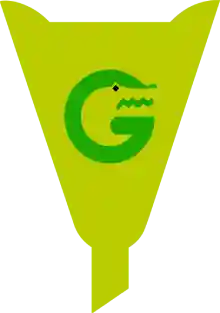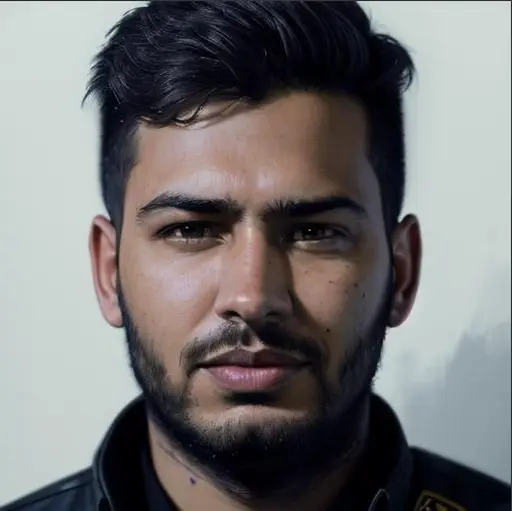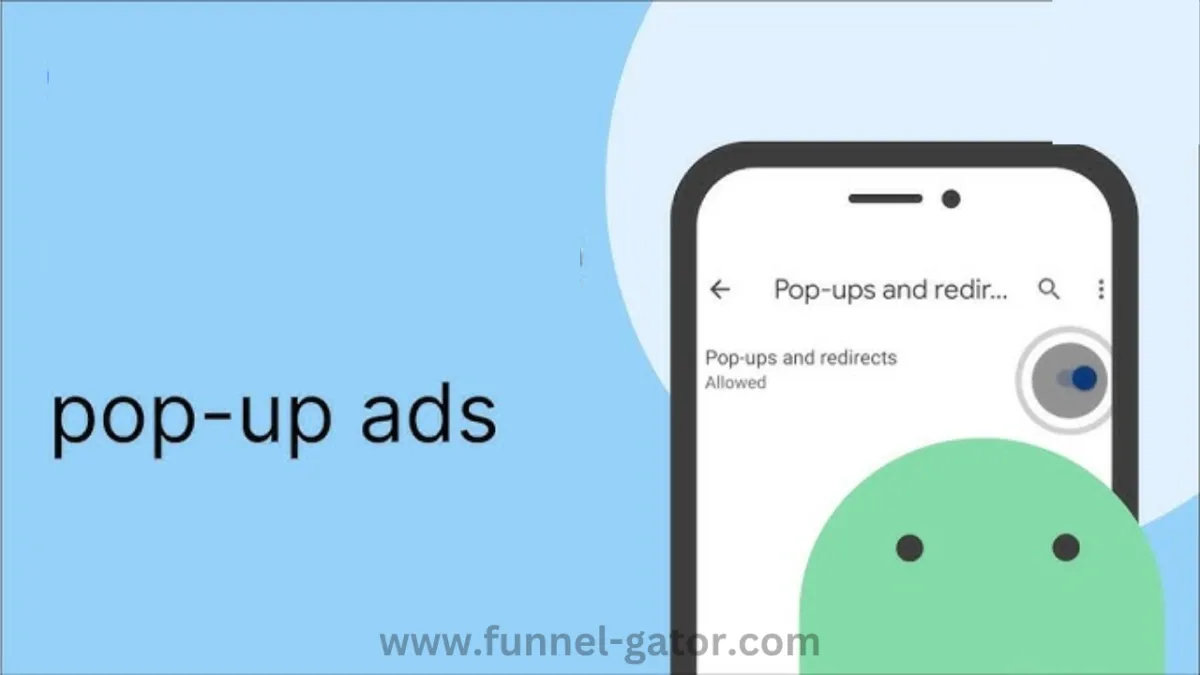
How to Stop Pop-Up Ads on Android Phone (A Complete Guide)
You're scrolling through your favorite app or reading an article, and suddenly—BAM! A pop-up ad hijacks your screen. Some are harmless, but others? They’re shady, loud, and downright annoying. In the worst cases, they might even hide malicious software.
If you're tired of pop-up ads ruining your Android experience, you’re in the right place. In this guide, we’ll walk you through how to stop pop-up ads on Android phone—step by step—using simple language, real-world examples, and some pro tips to keep your phone clean and ad-free.
Why Am I Seeing So Many Pop-Up Ads?
Let’s start with a quick anecdote.
A friend of mine, Sarah, recently downloaded a flashlight app from a third-party site. A day later, her phone was flooded with pop-ups—even when she wasn’t using a browser. Turns out, the app was riddled with adware. Sound familiar?
If you're experiencing something similar, the issue might not be your browser—it could be an app you installed.
Pop-up ads typically come from:
Free apps supported by ads
Web browsers that have notifications enabled
Malicious apps (a.k.a. adware)
Unsecured websites
Let’s break down how to stop each type.
🛠️ Step-by-Step Guide to Stop Pop-Up Ads on Android
1. Identify the Source of the Pop-Ups
Before you stop the pop-ups, you need to figure out where they’re coming from. Are they appearing while browsing? Or randomly, even when you're on the home screen?
If they pop up while using a browser, skip to Step 2. If they show up randomly, go to Step 4.
2. Disable Pop-Ups in Chrome (or Your Default Browser)
Most Android users use Google Chrome, so we’ll start there.
📍 Here’s how:
Open the Chrome app.
Tap the three-dot menu in the top right corner.
Go to Settings > Site Settings.
Tap Pop-ups and redirects.
Make sure it’s set to Blocked.
Then go back, and tap Notifications.
Block any suspicious sites that are allowed to send notifications.
📌 Learn more about Chrome settings
If you're using another browser (like Firefox or Samsung Internet), the process is similar. Check their settings for pop-up blocking and notification permissions.
3. Use a Browser with Built-in Ad Blocker
If you’re still seeing ads in your browser, consider switching to one that comes with a built-in ad blocker, like:
These browsers are designed for privacy and automatically block many types of ads and trackers.
4. Check for Malicious or Adware Apps
Now here’s the sneaky part—some apps might look harmless but are actually bombarding your phone with ads.
🚨 Here’s how to find them:
Go to Settings > Apps.
Look for apps you don’t recognize or remember installing.
Check recently installed apps—these are usually the culprits.
Tap on any suspicious app and click Uninstall.
You can also check each app’s permissions:
Go to Settings > Privacy > Permission manager
Look for apps with permission to draw over other apps or appear on top
📌 More about Android app permissions
5. Install a Trusted Mobile Security App
If you're unsure or want extra protection, consider installing a trusted antivirus or mobile security app. These tools can scan your device and remove hidden threats.
Highly-rated apps include:
These apps often come with features like:
Adware detection
Real-time protection
Privacy advisors
🔐 A good security app can be the difference between a smooth Android experience and a frustrating one.
6. Reset Your Browser Settings (If Needed)
If things are still messy, you can reset your browser.
For Chrome:
Go to Settings > Apps > Chrome.
Tap Storage & cache.
Tap Clear storage and Clear cache.
Warning: This will log you out of websites and erase your settings—but it can stop persistent ad issues.
🧼 Bonus Tip: Keep Your Android Clean
Want to avoid this in the future? Here are some habits to adopt:
✅ Only download apps from the Google Play Store
✅ Read app reviews before installing
✅ Avoid “too good to be true” free apps
✅ Regularly review app permissions
✅ Keep your phone updated
💡 Final Thoughts: You Don’t Have to Live with Pop-Up Ads
Pop-up ads can feel like digital mosquitoes—buzzing in, ruining your experience, and just being plain annoying. But with the right steps, you can swat them for good.
Whether it’s tweaking browser settings, deleting shady apps, or installing a trusted mobile security app, you now have the tools to stop pop-up ads on Android phone.
And if you're ready to take control with a solid security app, go ahead and download Malwarebytes or Bitdefender today. Thousands of users trust them—and you can too.
🙋 FAQs
Q: Will stopping pop-ups affect all websites?
A: No. Blocking pop-ups only stops intrusive ones. Websites you trust can still function normally.
Q: Can a factory reset remove pop-up ads?
A: Yes, but it's a last resort. Try uninstalling suspicious apps first.
Q: Are all free apps bad?
A: Not at all! Just make sure they come from trusted developers and the Play Store.