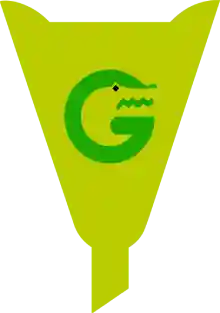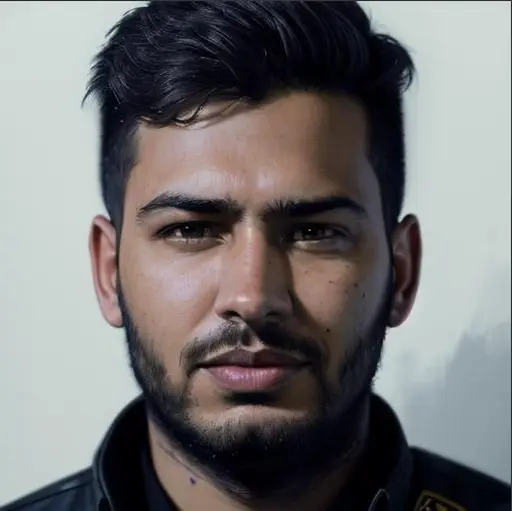How to Block Websites on iPhone: The Ultimate Step-by-Step Guide
Let’s be honest—we've all been there. You're trying to focus, your child is browsing on their phone, or you're simply looking to avoid distractions. But those pesky websites? They just keep pulling you back in.
If you’re wondering how to block websites on iPhone, you're not alone. Whether you want to limit screen time for your kids, protect yourself from distracting sites like social media, or block inappropriate content, this guide will help you do it easily and confidently.
🧠 Why Block Websites on iPhone?
Before diving into the step-by-step guide, let’s talk about why blocking websites on your iPhone can be helpful:
Parental control: Protect your children from inappropriate content.
Productivity boost: Stay focused during work or study hours.
Privacy & safety: Avoid malicious or scammy websites.
Here’s a little story:
My nephew once clicked on a suspicious gaming ad on Safari and unknowingly signed up for a shady subscription. A few minutes of effort setting up restrictions could have saved a lot of hassle—and a surprise charge!
So, let’s make sure that doesn’t happen to you.
📱 How to Block Websites on iPhone Using Screen Time
One of the easiest ways to block websites on an iPhone is by using the built-in Screen Time feature. Follow these steps:
Step 1: Open Settings
Tap on your Settings app.
Scroll down and select Screen Time.
If you haven’t enabled Screen Time yet, tap on “Turn On Screen Time” and set a passcode. This will prevent others from changing the settings.
Step 2: Set Up Content & Privacy Restrictions
Tap on Content & Privacy Restrictions.
Toggle the switch to On.
💡 Tip: Use a strong passcode that others can’t guess.
Step 3: Go to Content Restrictions
Tap Content Restrictions > Web Content.
Here you’ll see three options:
Unrestricted Access – Everything is allowed.
Limit Adult Websites – Blocks known adult websites.
Allowed Websites Only – Only allows specific websites.
Step 4: Choose Your Blocking Option
To block adult content, choose Limit Adult Websites.
To block specific websites, scroll down and tap Add Website under NEVER ALLOW.
Enter the URL of the website you want to block (e.g., www.youtube.com).
Step 5: Done!
Once added, the iPhone will prevent access to the blocked site. If someone tries to visit it, they'll get a message saying it's restricted.
🔧 How to Allow Only Certain Websites
If you're handing the phone over to a child, you might prefer to only allow a few websites and block everything else.
Here’s how:
Go to Settings > Screen Time > Content & Privacy Restrictions.
Tap Content Restrictions > Web Content.
Select Allowed Websites Only.
Use the default list or tap Add Website to include specific ones.
✅ This is great for younger kids, especially those in elementary school.
🛠️ Other Ways to Block Websites on iPhone
Sometimes, you want a bit more control or need to block websites on browsers other than Safari. Here are a few additional options:
1. Use a Third-Party App
Apps like Freedom, Net Nanny, or Qustodio allow you to block websites, set schedules, and monitor usage.
These tools are great if you're serious about website blocking across multiple devices and browsers.
2. Use a DNS Filtering Service
Try services like OpenDNS. By configuring your network settings, you can block certain types of websites for all devices using your Wi-Fi—including your iPhone.
⚠️ Requires a bit of technical knowledge, but very powerful!
💡 Pro Tip: Block Distractions, Not Just Inappropriate Sites
We all know the feeling of trying to focus, only to find ourselves doom-scrolling Facebook or endlessly watching TikToks. Block sites like:
Instagram
Twitter
Reddit
YouTube
To reclaim your time and protect your mental well-being.
🧩 FAQs: All Your Questions Answered
1. Can I block websites in Chrome on my iPhone?
Yes, but you'll need third-party tools like Freedom or use Screen Time restrictions that apply system-wide, including Chrome.
2. How do I block a website without Screen Time?
Unfortunately, there’s no native way to do this on iPhone without Screen Time or a third-party app.
3. Can kids bypass Screen Time restrictions?
Some tech-savvy kids can try, but setting a strong Screen Time passcode and checking usage regularly can keep them safe.
4. Does blocking work on Wi-Fi and mobile data?
Yes, when you use Screen Time or third-party tools, it works across both Wi-Fi and cellular data.
🎯 Final Thoughts: Stay in Control with Confidence
Whether you're a busy professional, a concerned parent, or just someone who wants a little more digital peace, learning how to block websites on iPhone puts control back in your hands.
Instead of relying on willpower alone, make use of the tools built right into your iPhone or explore powerful apps that can do even more. Trust yourself to create a safe, productive, and distraction-free digital space.