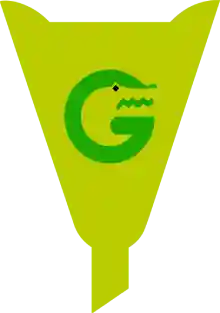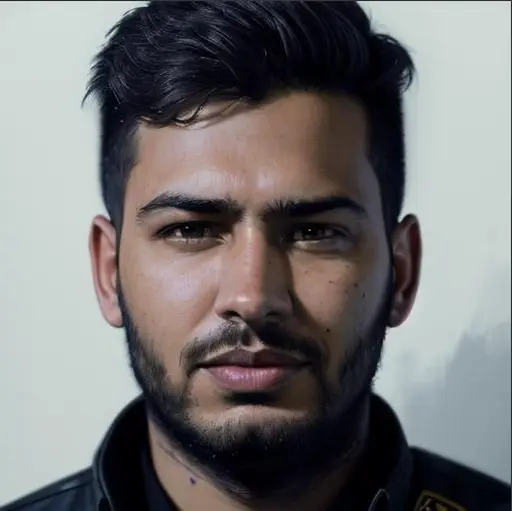How to Block Websites on Safari (Step-by-Step Guide)
Have you ever found yourself distracted by certain websites when you’re supposed to be working or studying? Or maybe you're a parent trying to make sure your kids don’t stumble across inappropriate content? You’re not alone!
Many people struggle with distractions, and one of the easiest ways to take control is to block websites on Safari. Whether you’re using an iPhone, iPad, or Mac, this guide will show you exactly how to do it—step by step.
🚀 Why You Might Want to Block Websites on Safari
Let me tell you a quick story…
Sarah is a freelance graphic designer who works from home. Her biggest productivity killer? You guessed it—social media! Every time she opened Safari to do research, she somehow ended up scrolling through Twitter or reading random celebrity gossip. Sound familiar?
One day, Sarah decided to block distracting websites on Safari, and boom—her focus skyrocketed. She finished her projects faster and had more time to relax at the end of the day.
If you’re like Sarah, or maybe you just want to create a safer browsing environment for your kids, this guide is for you.
📱 How to Block Websites on Safari on iPhone or iPad
Apple makes it pretty easy to restrict websites on iOS devices through Screen Time settings.
✅ Step-by-Step:
Open Settings on your iPhone or iPad.
Scroll down and tap on Screen Time.
Tap Turn On Screen Time if it's not already enabled.
Tap Content & Privacy Restrictions.
Enable Content & Privacy Restrictions by toggling it on.
Tap Content Restrictions > Web Content.
Choose Limit Adult Websites.
Under Never Allow, tap Add Website.
Type the URL of the website you want to block (e.g.,
www.facebook.com) and tap Done.
That’s it! Now Safari won’t load those sites, and you’ll have one less thing to worry about.
💻 How to Block Websites on Safari on Mac
Blocking websites on your Mac is just as easy, thanks to the same Screen Time feature available on macOS.
✅ Step-by-Step:
Click the Apple logo in the top-left corner of your screen and go to System Settings (or System Preferences on older versions).
Select Screen Time.
Choose your user profile from the sidebar.
Click on Content & Privacy.
Enable it, then click Content Restrictions > Web Content.
Select Limit Adult Websites.
Click Customize, then under Restricted, add the URLs you want to block.
Hit Done to save.
Now, whenever someone tries to visit those websites on Safari, they'll be blocked!
👶 How to Block Websites for Kids (Parental Controls)
If you're setting up a child-safe Safari experience, using Family Sharing with Screen Time is your best bet. This way, you can manage restrictions from your own device.
Here’s a guide on setting up Family Sharing.
Once that’s done, follow the same steps above—just make sure you're doing it for your child’s device or profile.
🧩 Use a Third-Party App for More Control
While Apple gives you basic tools, they aren’t always flexible. If you need advanced features like scheduling or keyword blocking, apps like Freedom or 1Focus can help.
These tools let you:
Block websites across multiple browsers (not just Safari).
Set schedules for focused work.
Sync across devices.
They're a great investment if you're serious about staying productive.
🧠 Pro Tips for Success
Set a passcode for Screen Time so others can’t turn it off easily.
If you’re blocking sites for yourself, give the passcode to a trusted friend so you’re not tempted.
Make a list of your most distracting websites. You'll be surprised how many sneak in daily!
Use the Downtime feature in Screen Time to schedule focused periods with access to only essential apps.
🔒 Are Blocked Websites Really Gone?
Yes and no.
When you block a website on Safari, it won’t open—even if you type in the exact URL. However, if you're using multiple browsers (like Chrome), you’ll need to block those websites in each one or use a third-party solution that covers all browsers.
🛍️ Looking to Stay More Focused? Try This!
If you’re someone who works online, blocking websites on Safari is just the beginning. Pair it with these productivity tools:
A Pomodoro timer for focused work sessions (Focus Keeper).
A to-do list app like Todoist.
A distraction-free writing tool like IA Writer.
These tools, along with Safari website blocking, can dramatically improve your ability to concentrate.
❓ Frequently Asked Questions
1. Can I block websites only during specific hours?
Yes! Use the Downtime feature in Screen Time to block access during specific times like work hours or study sessions.
2. Will blocking a website on Safari block it in Chrome or Firefox?
No. Safari’s restrictions are browser-specific. To block sites in other browsers, use third-party apps like Freedom or Cold Turkey.
3. Can kids easily bypass these blocks?
If they know the Screen Time passcode, yes. Make sure you set a secure passcode and don’t share it.
4. How do I unblock a website later?
Go to Settings > Screen Time > Content Restrictions > Web Content, find the site under “Never Allow,” and swipe to delete it.
5. Is there a way to block websites using Safari Extensions?
Yes. Some Safari extensions like WasteNoTime allow you to set time limits and block lists.
🧭 Final Thoughts
Whether you're a busy professional like Sarah, a parent looking out for your child’s safety, or just someone trying to limit distractions—learning how to block websites on Safari is a simple but powerful move. It puts you back in control.